
Nowadays you can buy a smart version of every device in the house, but that smart version must in many cases be operated with an app. Because it is not always possible to carry your smartphone with you and opening an app is not the easiest solution, Logitech has developed the Logitech Pop Home Switch. In this review we look at this smart button from Logitech.
What is the Logitech Pop Home Switch?
The Logitech Pop Home Switch is a very simple-looking button that you can attach to the wall that can communicate with smart devices in the house, including lights, locks, speakers and window blinds. The control of the different products can be set on each individual button.
The Pop app scans your Wi-Fi network for connected devices that can interact with the button. You can then link each device to a button or combine multiple devices in one trigger. For this you use Recipes, combinations of product controls that you can set via the Pop app. The button can be used for three different scenarios that you can set yourself. With one press you start scenario one, with two presses scenario two and with one long press scenario three.

By pairing your Pop Home Switch with a Logitech Harmony remote, you expand the number of devices you can control with Pop with any entertainment system connected to your Harmony. The Pop Home Switch can be used to trigger one-touch Harmony activities such as ‘watching TV’ or ‘listening to music’, combining control of home entertainment and smart home devices such as lights, locks, window blinds and more.
The suggested retail price for the Pop Home Switch starter package (two buttons and a hub) is 129 euros. The suggested retail price for the Pop Add-On Home Switch (an extra button) is 39 euros. We use the starter package for this review.
Logitech Pop Home Switch – Design
The Logitech Pop Home Switch is a very minimal and simplistically designed product. The switch itself is a simple push button that can be bought in different colors. The standard version is white. The button has a standard size of 60 mm x 60 mm x 9 mm, so that it can also be perfectly placed over an existing switch. Very little can be said about the design, except that the accessory has a square shape, with a round push button in the middle.

The bridge (hub) with a size of 60 mm x 60 mm x 19 mm is slightly thicker, but also very simple and sleek. You can place the hub in any socket, without these other sockets directly in the way.
Compatibility
One of Logitech’s spearheads is the compatibility of the Pop Home Switch. The company would like you to be able to operate your entire smart home with these buttons, but this of course requires the cooperation of a large number of manufacturers. At the moment the support is not very large, but thanks to the integration of IFTTT you can still connect a lot of devices via a detour. The Pop Home Switch supports;
- Smart bulbs: Philips Hue, Insteon, LIFX, Lutron
- Speakers: Sonos
- Smart Platforms: Belkin WeMo, Lutron, IFTTT, Insteon, SmartThings
- Smart Locks: August Lock (Requires August Connect or August Doorbell Cam)
- Harmony Remotes: Harmony Pro, Harmony Elite, Harmony Companion, Harmony Hub and other Harmony remotes with a hub
Logitech Pop Home Switch – Set up
Just as the design is simple, setting up the Pop Home Switch is also a piece of cake. When the bridge is connected to a power outlet and you have installed the app, you can connect the bridge to the WiFi network. Then it is a matter of scanning for the buttons you have bought and with one press of a button they are added to the app. A child can do the laundry.

Then it is important to edit each button in order to add certain scenarios / recipes to one of the three options; Press 1x, press 2x and 1x long press. First of all, let the app scan for the compatible devices in your WiFi network, which then immediately appear in the app’s interface. With us, the Philips Hue lamps and the Logitech Harmony Elite remote control appeared immediately. Sonos speakers are unfortunately missing from our network. In addition to this handy automatic scanning, IFTTT allows you to add rules that make other devices respond. Via the IFTTT app you can set the Logitech Pop Home Switch for, for example, the Nest thermostat. A long press can thus set the temperature to 20 degrees, for example. All devices that can be found in IFTTT can therefore respond to the button.
Setting up the buttons is very easy, especially thanks to a drag-and-drop interface. This means that at the bottom of the screen you see all the devices that you can add to a recipe / scenario and you can drag them to one of the three printing options. The interface is very clear and you can immediately get started with setting the available buttons, which you can also give a name.

When you open the screen of a button you will see three tabs; a dot for short press, two dots for short press twice and a dash for long press once. These are the three options you have to have a certain action or a group of actions (scenario) performed. By default, the Pop Home Switch works as a switch; if you press the button once, the lamp will turn on, if you press the button once more, the lamp will go out. A lamp can be replaced by any connected device. However, there is also an advanced mode that turns the button into a trigger instead of a switch. In this case, press once can turn on the lamp and press twice will turn off the lamp. So you have a little more freedom to determine the actions yourself.
If you want to set one of the three pressure options, simply drag the device into the tab from the bottom of the screen. If you drag a lamp in, this means that the lamp can be switched on and off with the relevant pressure option. If you tap on the lamp you have added, you will see a screen where the color (if applicable) can be determined. You can also determine the brightness and import scenes. The same goes for a Harmony remote. Drag the Harmony Hub into the screen, below the pressure option you want to use. You can then select one of the Activities that you have set up on Harmony. This activity is activated with the appropriate pressure option, for example, two short presses. Note that you can only add one Activity from Harmony. If you want to combine multiple activities under the button, you have to create a new activity in Harmony to combine the different activities.
For IFTTT, it’s kind of a detour to take. You have to add IFTTT to the relevant push option of the button before creating the scenario via the IFTTT app. However, adding a scenario via IFTTT is also very easy. You select the Pop Home Switch as the starting point (If) and choose a device that responds to it (That). For example, we linked the Nest thermostat in this way.
Assemble
Mounting the Logitech Pop Home Switch is as easy as installing it. The company supplies an adhesive strip that you stick on the back of the button. You can then stick it on anywhere, but ensure an even and preferably smooth surface such as a door frame. In our case, a robust stone wall proved unsuccessful. However, you can also place the button on a table, stick it on a cupboard or even stick it under a table so you can start that romantic scene with lights and music from scratch.

It should also be mentioned that Logitech fortunately allows the bridge to connect wirelessly to the network. We already have too many smart home devices that require a bridge and also want to connect that bridge to the internet with an Ethernet cable. That limits you in the placement, if you already have space for a large number of hubs and bridges at your router.
Logitech Pop Home Switch – Use
The Logitech Pop Home Switch is a switch, and a switch isn’t one of the trickiest concepts. Setting it up takes some time and you have to think about what you want to react to that press (s) on the button, but once set it is purely a matter of pressing that button. Yes, it’s a three-function switch instead of one, which does mean you need to think for a while those first few times, and probably properly instruct the rest of the family as well. But, you get used to it quickly and you can control various smart devices in no time without having to take your smartphone out of your pocket. Incidentally, there are of course batteries in the buttons, but you do not have to worry about that for the time being. According to Logitech, they last for five years with normal use.

The big advantage, however, is not that you can turn devices on or off purely. You can specify exactly how these devices should be turned on. If you’ve created an Activity for Logitech Harmony – for example, starting up the TV, starting a specific channel, and activating the external audio system – it’s just a matter of placing that activity under the button. Everything is turned on correctly and at the same time with one touch. The same goes for the lamps, for example. In the app you have the option to immediately select a specific scene or determine the brightness and color when switching on.

In our cinema, where we now have the Pop Home Switch hanging by the door, the lighting in the perfect scene (with blue and orange dimmed lamps) is activated at the touch of a button. If we press the button twice, only the dimmed lights on the sides are switched on. If we press the button once for a long time, all lighting will turn on brightly, ideal for a big clean. In the living room we have set the button to activate the Harmony activity (turn on TV, turn on decoder, start transmitter and dim lights on). One push of a button takes care of this. Pressing twice will only dim the lights and pressing once will set the thermostat (Nest) to 20 degrees by default.

The possibilities are endless, provided that manufacturers respond to these types of products and developments and make their products available (through an API) to manufacturers such as Logitech. Logitech uses its own protocol, so this means that manufacturers must open up to the company to enable direct integration. At the moment, the direct integration (see compatibility heading) still leaves something to be desired, but fortunately IFTTT is present to gain access to a large number of smart devices in the house via a detour. The Pop app has a very sleek design and is friendly to use. Creating a scenario quickly and getting started right away is therefore possible for the technically less skilled users.
Logitech Pop Home Switch – Conclusion
All in all, we are very pleased with the Logitech Pop Home Switch. Ease of use is central to this product, and this is reflected in the design, operation, app and use. Everything the button has to do, it does perfectly. It is a valuable addition to our smart home and it works many times more comfortably than that app on your smartphone. This button should become the solution to the ‘smart home chaos’ and as soon as more manufacturers open their products to these types of applications, we can really speak of a user-friendly smart home. Compatibility is not optimal yet. Another downside is the price. 129 euros for two switches and a bridge, and 40 euros for a switch (that’s what it is, after all) is not cheap. As soon as the whole house is full of smart devices and they are compatible with each other and the Pop Home Switch, then you prefer not to spend hundreds of euros to operate them comfortably. If you are considering the Logitech Pop Home Switch, check carefully which devices in the house are directly compatible and which devices can be controlled via IFTTT.
- App is user-friendly
- Sleek and simple design
- Does what it should do perfectly
- Pricey
- Compatibility leaves something to be desired



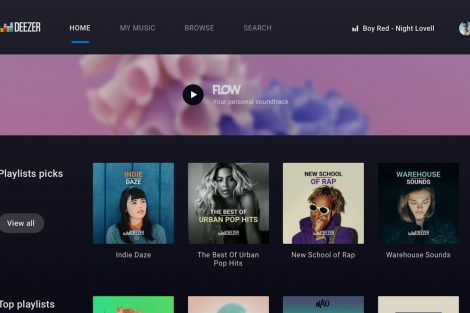
Add Comment